Late last year, Amazon released a new feature that promised to revolutionize the way Sellers had been managing their Sponsored Products ads campaigns on Seller Central: Product Targeting.
Up until then, Sellers were only able to use an automatic or a keyword-based option for targeting; but now they are able to target customers by specific ASINs and categories – in a similar way as with Product Display Ads. Then, how do Product Display Ads and Sponsored Product Targeting differ from each other?
In essence, Product Display Ads allow you to adjust bids on a campaign level while Sponsored Product Targeting enables you to adjust bids for EVERY targeted ASIN separately. Thanks to this narrow targeting, sellers are now able to optimize their ads by only targeting products that are converting.
Would you like to reach relevant shoppers and to increase control over where your ads appear on Amazon search and Product Detail pages? We have all the information you need to start using Amazon’s Product and Category Targeting.
Product Targeting – An In-Depth Look
One of the many concerns brand owners have when they start selling on Amazon is whether they will be able to position their products in the mind of shoppers long enough to complete a purchase.
Until recently, Sponsored Product campaigns offered two targeting options:
- Auto Targeting. Amazon targets your ads to all relevant shopper searches based on your product information. After your campaign has been running, you can view your campaign’s performance in Campaign Manager to monitor impressions and clicks to your ad and modify the targeting to meet your business goals.
- Update: It will continue to automatically target your ads based on keywords and product searches. But now, to meet your performance needs, this tool allows you to adjust 4 targeting defaults (Close match, Loose match, Substitutes, Complements) within Campaign Manager.
- Manual Keyword-only targeting. You could choose keywords to target shopper searches and set custom bids. This option is suitable for those advertisers who have targeting experience, however.
With this release, sellers and advertisers received a new manual-targeting option called Product Targeting and two Auto-targeting campaign management controls.
- Product Targeting. In addition to targeting by keywords, with this feature Amazon allows Sellers to apply different settings to manage their advertising campaigns by choosing specific products, categories, brands that are similar to the product in their ads. This helps shoppers find products faster when browsing Detail Pages or when searching on Amazon.
These are the settings in which you can target placements for your Sponsored Ad campaigns with Product Targeting:
- Price
- Categories
- Brands, or
- Star rating
You can also specify a negative list of brands and ASINs that the ad will not be matched to.
Note: For example, if the product in your ad is a “Brand A” shoe for women, you can choose to target the category “women’s running shoes” for all search results and detail pages relevant to this category. You can also choose to target the brand “Brand B” because it’s a brand similar to “Brand A”, or you can target price points, star reviews, or variations of similar products.
Source: https://sellercentral.amazon.com/gp/help/G84RGHSG7K6KYEX2
Amazon Product Targeting – How to Create a New Sponsored Products Campaign
First, log into Seller Central and Select Campaign Manager under the Advertising tab.
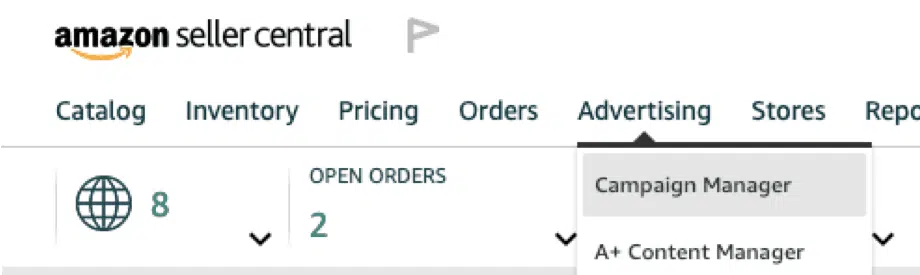
Then, click on Create campaign.

Choose Sponsored Products from the Campaign Type options, and click Continue.
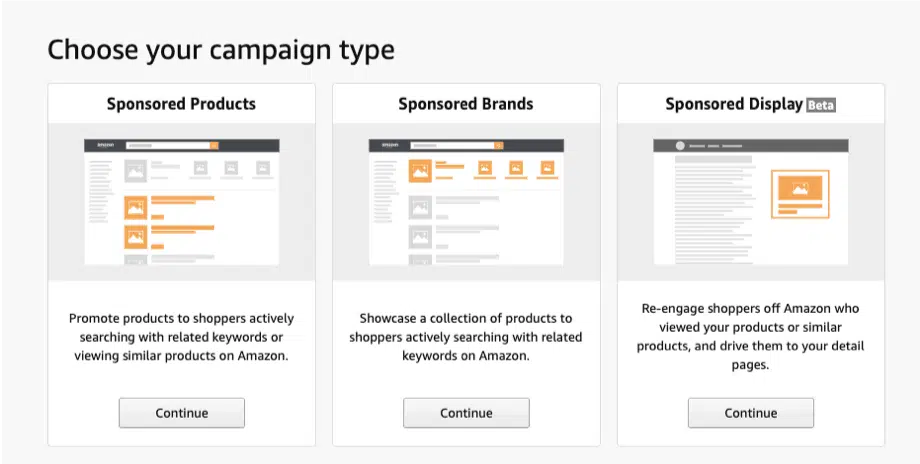
Under Settings, choose a descriptive name for your campaign, set your Start date and Daily budget and tick Manual Targeting.

Choosing your Bidding Strategy
The bidding strategy you choose will be determined by these three factors:
- Dynamic bids – down only: Amazon will reduce your bids in real-time for clicks that may be less likely to convert to a sale. Any campaigns created before January 2019 used this strategy.
- Dynamic bids – up and down: This strategy adjusts your bid up and down in proportion to likelihood of a conversion; Amazon will increase your bids in real-time for clicks that may be more likely to convert to a sale, and reduce them for clicks that may be less likely to convert to a sale.
- Fixed bids: You are likely to get more impressions, but fewer conversions for your ad spend; Amazon will use your exact bid for all opportunities and will not adjust your bids based on likelihood of a conversion.
How to Create an Ad Group
- Assign an ad group name that is descriptive and meaningful to you (it will be used for Seller Central display purposes and will not be visible to customers.)
- Select the products from your inventory to include in your ad group. (Each of the products that you select will be displayed as an ad.)
- You can use Amazon’s suggested keywords, your own keywords, negative keywords, or target by product.
Once you have created an Ad Group, add the products you want to use in your campaign, and choose Product Targeting under the Targeting tab.
(You can target either by Category or by ASIN.)
Categories
Categories are products that are grouped by similarities and ASINs are individual products. (You can target both categories and ASINs within the same Ad group). Once you have targeted your products either by Category or ASINs, or both, you can refine the category by:
- Brand,
- Price Range,
- Review,
- Star Ratings, and
- Prime Shipping Eligibility.
Once you’ve picked a category, choose the related keywords across multiple match types (Broad, Phrase, or Exact), and use suggested bids to evaluate related keywords.
Within 12 hours you can start monitoring your performance on Campaign Manager.
Negative Keyword Targeting (Optional)
You can add Negative Keyword Targeting for Brands or ASINs to prevent your ad from displaying in specific search results or Product Detail Pages that are not related to your product. (Lower your bid before excluding them altogether).
Match types allow you to fine-tune which customer search terms trigger your ads:
- Broad: Contains all the keywords in any order and includes plurals, variations, and related keywords.
- Phrase: Contains the exact phrase or sequence of keywords.
- Exact: Exactly matches the keyword or sequence of keywords.
Considering that Amazon will still charge you for every time a customer clicks on your ad – even if they do it by mistake – keeping your keywords as specific as possible would definitely come in handy. Keep in mind that your ad might be appearing for thousands of unprofitable and irrelevant searches that will only lead to low conversion rates.
Amazon Product Targeting – How to Find ASINs to Target
Targeting products is an entire art, but it is an art one can learn and, of course, master. Undoubtedly, customers would want to buy your products if you are using the right product-targeting method.
You can use the following suggestions to find the best ASINs to advertise on:
- Use an Amazon Product Research Tool to analyze the traffic a listing is getting in your campaign.
- Use the Search Term Report in Campaign Manager to know which products appear when shoppers look for products similar to yours.
- Compare your products with the market and make sure that your price, reviews, added value, and the quality of your pictures are better than those from the competition.
- Analyze which products have been purchased together (complementary items) and target those ASINs. This will help your items appear as the top-performing ASINs on the results page.
- Target the main category and subcategory of your product.
- Use Brand Targeting to target brands you want your ad to show up for.
- Refine each category, try out different combinations, and avoid targeting products with generic words.
As you can see, Sponsored Products is one of the most lucrative advertising tools available on Amazon, and Product Targeting allows you to optimize your ad campaigns based on a series of factors that, in the end, will capture more conversions. Remember, you can target both Categories and ASINs within the same Ad Group to get better results, and wait for two weeks – after you’ve run your campaign – to check your performance.
Contact AMZ Advisers if you need help managing your Sponsored Products ads campaigns. We have the best solution for your advertising strategy.