Active sellers might find it challenging to manage their time between tasks to run advertising campaigns. However, it is important to keep in mind that in order to maintain a loyal customer base, shoppers need to be aware of new offerings. At the end of the day, a well-planned advertising program can definitely attract new customers. While this may not increase sales immediately, it can potentially bring in more revenue over time.
Another way of creating successful campaigns – if done right – is through a Pay-Per-Click (PPC) model. Simply put, to launch a successful PPC campaign, you’d have to do the following:
- use a keywords tool to check the demand;
- structure and organize your PPC keywords;
- include negative keywords to prevent your ad from being triggered by a particular word or phrase:
- limit yourself to a budget;
- research the competitive scene;
- strive to write good ad copy;
- and create relevant calls to action.
If you want to play the Amazon game, these and other strategies can help you understand the logic behind the PPC model. Read on to learn more about which practical steps you should take to advertise using Seller Central PPC and optimize your ad campaigns through Bulk Operations.
Seller Central PPC Advertising
Seller Central PPC, also known as Sponsored Products, is a platform used by sellers (also known as “marketplace” or “third-party sellers”) to manage and view their orders. Being a Seller Central user gives you access to a section called Advertising, where you can create, monitor, and optimize ad campaigns.

Image Source: Amazon Advertising
Amazon Campaign Manager
Campaign Manager is a tool within Seller Central PPC that helps advertisers optimize their Sponsored Products and Sponsored Brands (formerly Headline Search Ads) campaigns by making their product listings more visible on the Amazon website.
Some of its features include:
- Bulk editing
- A combined “All Campaigns” view
- Searching and Filtering
- Data Exporting
Sponsored Products
This option allows you to choose which products to advertise. You can also assign keywords (words that describe content) or product attributes to target and set a cost-per-click amount.
If a shopper searches for one or more of your targets, your ad is eligible for display.
These are some of the requirements you need to meet to be eligible for this advertising solution:
- You need to have either a Professional Seller or Vendor active account
- You need to be able to ship to the country you are advertising for
- You need to have a valid payment method
- Your product listings need to be eligible for the Buy Box
- Used or refurbished products are not eligible (all products must comply with retail policies)
Sponsored Products is available for the following Amazon search categories:
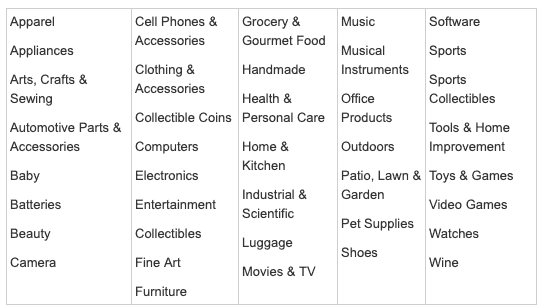
Sponsored Brands

Image Source: Amazon Advertising
With this option you create awareness of your product by building an ad creative that includes a headline, logo, and product images. So, when shoppers click your Sponsored Brand, you can redirect them to the Amazon store for your brand, or to any other page on Amazon that displays your products.
Seller Central advertising can have a significant influence on how quickly you can increase your sales. As Amazon suggests on its Seller Central page “…Campaign Manager tools and reports allow you to see how much you are spending for clicks on your ads, keywords shoppers are using, and measure the impact of your campaigns. You can adjust your budget and bids at any time… and test new keywords.”
How Keywords Work
Your keywords determine your visibility on Amazon’s search results pages. When you add a keyword to an ad group, you will place a bid on that keyword. Similar to an auction, bidding is naming the price that you will pay for each time someone clicks on an ad that is displaying for that keyword. Balance is vital to placing the right bid.
The Amazon A9 algorithm decides the order in which products are displayed. Bidding on a keyword can give you visibility for it even if the algorithm doesn’t rank you well. If your bid is too low, your ad will not show up near the top, which is what most customers end up clicking on. If your bid is too high, you will get the top spot, but you’ll be spending way too much on your ad.
Lastly, a good keyword should be highly relevant to your product. If your ad doesn’t take the customers to the product that they want, they will bounce.
Types of Campaigns
Your campaigns are the general categories of the products that you are advertising, and ad groups are the smaller groups of keywords that you will run and test for effectiveness.
There are two kinds of Seller Central PPC campaigns – Automatic Campaigns and Manual Campaigns, and both have the same KPI (Key Performance Indicator): Advertising Cost of Sales (ACOS).
- Automatic Campaigns. These campaigns are easy to set up. You don’t need to enter any keywords bids because Amazon collects data for you that you can later use for different campaigns. The downside is that you have less control on what keywords Amazon is selecting for you, which translates into risking money for potential irrelevant terms. Therefore, we suggest you to run auto campaigns for a few weeks to gather real-time data and extract the keyword phrases that perform well.
- Manual Campaigns. Although manually entering keywords may take a lot of time and keyword-research might be overwhelming, the fact that sellers can choose the keywords they want to bid on gives them a great opportunity to maximize their sales. Just try to not go overboard with more than 40 keywords, otherwise you’ll waste a lot of money because you’ll have less chances of getting word matches of your product.
The two variables of any campaign are the budget and the bids. The testing you will want to perform depends on what the current state of your campaigns are. If you are not currently maxing out your advertising budget, you will want to start by testing increased keyword bids.
Keyword Match Types
You will be asked to choose a keyword match type when you create an ad campaign. The match types Amazon prompts you to choose from are: Broad Match, Phrase Match, and Exact Match.
These are the differences between the three of them:
- Broad Match – The cheapest and least specific keyword match type. This means that you’ll show up for all words related to the keyword you are bidding on. But don’t worry, this type of keyword match is great for Automatic Campaigns. As long as the search term typed by the customer has the individual words in your phrase somewhere in there, your ad will get triggered.
- Phrase Match – These types of matches are more specific. They will help you gather more data on your phrase and also give you more suggestions on different combinations that are actually being searched. We recommend you to select this keyword match type for your Manual Campaigns.
- Exact Match – The most expensive type. With this type of match, you will be ranking for the exact keyword you bid on. Exact matches take plural and singular forms as well as misspellings into account, so don’t worry about being too precise.

If after a while of running your campaigns you begin to notice that your keywords don’t convert well enough to be worth it, you can then start to use Negative Keywords, to remove these specific phrases from your ad group.
Using Sponsored Products Negative Keywords in Amazon Seller Central PPC
Pinpointing keywords that are not beneficial for your campaigns is essential. Why would you want to use negative keywords? Well, basically, to prevent your ad from appearing on an Amazon results page. Considering Amazon will still charge you for every time a customer clicks on your ad – even if they do it by mistake – keeping your keywords as specific as possible would definitely come in handy. Keep in mind that your ad might be appearing for thousands of unprofitable and irrelevant searches that will only lead to low conversion rates.
The Sponsored Products Negative Keywords option has been around for quite some time. But before you start using this feature, it’s important to know that there exist some limitations.
Neither ASINs (Amazon Standard Identification Number), nor Broad Matches can’t be used as Negative Keywords. You can only set Negative Keywords, Phrases, and Exact matches. Negative Exact Matches have the same 10-word and 80-character limit as all regular keyword matches, but Negative Phrase Matches have a 4-word limit per keyword.
Keep these limitations in mind as you make your selection of Sponsored Products Negative Keywords.
Using Sponsored Products Negative Keywords Effectively
Now that you have your products and your list of popular keywords, and you’ve figured out all the factors involved in your campaign structure, it’s time for you to identify all the bad keywords that could slip through on Broad Matches.
Amazon Seller Central offers a great tool that helps you identify Sponsored Products Negative Keywords: The he Amazon Sponsored Products Search Terms Report.
This report allows you to see which terms are not producing results.
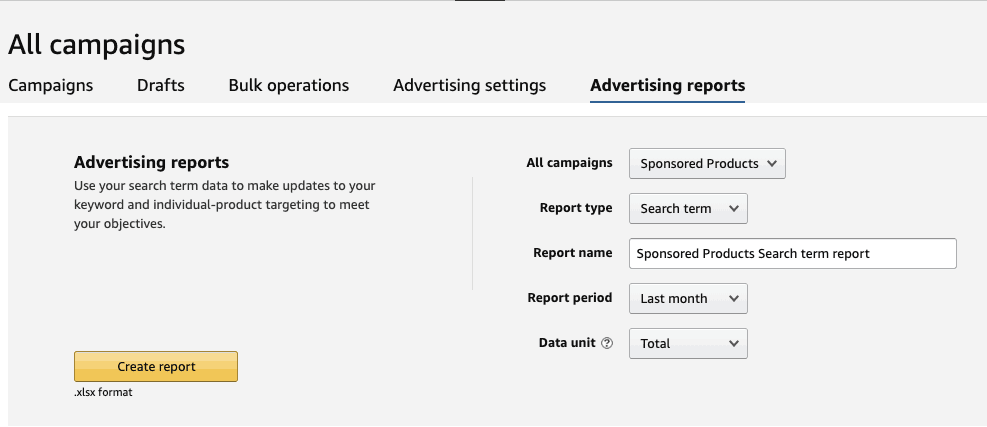
Image Source: Amazon Seller Central
Run this report once a month to be aware of those keywords that show the lowest click-through and conversion rates. Follow these recommendations:
- Rank the search terms by highest impressions and highest spends and mark them.
- As you sort through the terms, keep an eye out for other obviously irrelevant matches and mark them as well.
- The worst offenders of them all will be what you add as your Sponsored Products negative keywords.
Because of the limitations, you might not be able to add them all. At least, however, you’ll be able to minimize your losses by choosing the worst ones.
Make your Ad Campaigns Successful with These Tips
- Do Research to Find Negative Keywords. This lower the chances of wasted ad spend before your campaign goes live. For instance, you can eliminate terms that you absolutely don’t want to be associated with your products right off the bat.
- Be consistent. Choose to form campaigns based on product category, top sellers, or brand. Sticking to one method also prevents you from creating duplicate ads that will just drain more ad spend without giving you additional relevant data.
- Group Intelligently. Similar products should be kept in the same ad group because they are a contextual match. Similar products likely have similar keywords, and this keeps your ads cost-efficient. For example, you can create subsets based on variant identifiers like material or size.
- Choose your Negative Keywords Carefully. Search trends change as people’s habits and interactions with search tools change. The search data you gather is the only way you have of knowing the two most important trends in terms of your sales: how people are searching for your product (actual relevant matches), and how their searches in general trigger your ads (actual irrelevant matches).
- A/B Test with Amazon Automatic Campaigns. Run a manually targeted campaign and add group and an automatic one at the same time. Test what Amazon has identified for you as relevant keywords against what you have selected for the same exact products. Evaluate after a week or two to identify the search terms that have generated the most sales and incorporate them into your manual campaign, with a higher CPC bid. Always go about a dollar higher because these new keywords won’t have any click history yet.
But most importantly, make sure that your listing title, attributes, description, and search terms include the keywords that you have in your campaigns.
How to Add Negative Keywords with Bulk Operations
Here’s how you can add negative keywords with Bulk Operations on Seller Central, according to Amazon:
First, download a bulk file following the directions in Create a Bulk File for Sponsored Products.
Tip: Once you have downloaded the file, open it in a spreadsheet application such as Excel. Create a filter so you can easily sort and filter the data to find the information you need.
- Open the bulk file in a spreadsheet application such as Excel.
- Locate a campaign that you want to add negative keywords to. You can add negative keywords to campaigns with automatic or manual targeting.
- Enter one negative keyword per blank row providing the following information:
- Campaign name — Must match the name of the campaign it applies to
- Keyword
- Match Type — “Campaign Negative Exact” or “Campaign Negative Phrase”
- Save the file to your hard drive.
- Upload the file to Campaign Manager following the instructions in Create a Bulk File for Sponsored Products.
- Open the bulk file in a spreadsheet application such as Excel.
- Locate the campaign and ad group that you want to add negative keywords to. You can add negative keywords to campaigns with automatic or manual targeting.
- Enter one negative keyword per blank row providing the following information:
- Campaign Name: Must match the name of the campaign it applies to
- Ad Group Name: Must match the name of the ad group it applies to
- Keyword
- Match Type: “Negative Exact” or “Negative Phrase”
- Save the file to your hard drive.
- Upload the file to Campaign Manager following the instructions in Create a Bulk File for Sponsored Products
Tip: To reduce processing time, delete rows that do not contain updates, and save your changes before you upload the file. Deleted rows will not be changed when you upload the file.
How to Win the Buy Box
Only sellers with excellent performance, positive reviews, competitive prices, and outstanding customer service get to appear in the Buy Box (the white box on the right side of Amazon’s product detail page).
With multiple businesses trying to position similar products at the same time, Amazon becomes a battle flied. Yet, as long as your item is in stock and you qualify for the Buy Box, your ad will run over the long term without any problem.
Therefore, the way you manage your ad campaign will determine whether your brand is being competitive or not.
How to Refine Your Ad Campaigns Using Bulk Operations
The Amazon Advertising Bulk Operations tool, gives you the opportunity to create new campaigns and optimize processes from the comfort of your chair. Not to mention all the valuable performance metrics, and many other helpful features you can find within Campaign Manager.
How Does Bulk Operations Work?
Anything you do on your Amazon Advertising account is considered an “operation”; for example, creating campaigns, pausing and restarting campaigns, adding keywords, adjust budgets, placement settings, and bids, etc.
Bulk Operations makes creating new campaigns and testing existing campaigns easier. Instead of making changes one at a time in Campaign Manager, Bulk Operations allows you to download and upload bulk files (.xsl file format) at once.
To create a new campaign, go to Campaign Manager and click Bulk Operations. You can then download your existing campaign data to an excel file and use that file to create new campaigns, or download a blank template. (We would recommend using the blank template to create new campaigns. We have used the downloaded file of existing campaign data to create new campaigns and make changes in the past, and it has not always been accepted by Amazon.)
If you choose to download a blank template, it is worth mentioning that there are four different types of records you’d need to fill out:
- Campaigns – they need to have a daily budget, start date, targeting type (manual or automatic), and campaign status (enabled, paused, archived)
- Ad Groups – the required fields for an ad group are: ad group name (created by you), max bid, and ad group status (enabled, paused, archived).
- Ads – under your ad groups you will want to list your ads or SKUs that you will be advertising. Populate the ad group name, SKU and status (enabled, paused, archived) columns for all your ads.
- Keywords – they will be added under all the ads
The proper way to set up the file is in the descending hierarchy above for each Ad Group.
Bulk Operations Metrics
Bulk Operations allows you to examine your advertising metrics more in-depth than Campaign Manager; you can pick any specific time frame that you want to look at and download the data into excel for easier analysis. While Campaign manager only allows you to view performance metrics in time frames of Today, Yesterday, Week to Date, Last Week, Month to Date, Year to Date and Lifetime.
These metrics are key in testing and improving advertising campaigns because it makes you aware of what changes need to be made from period to period.
Although Bulk Operations will not replace your workflow, this feature will definitely optimize your time – try updating your keyword bids and let your campaigns run for a specific time (at least for a week).
To gauge the effectiveness of Bulk Operations, compare your before and after test results and pay close attention to how your advertising expenditures and sales have changed. Also, consider moving better performing ads to new smaller ad groups so you can focus on using the best converting keywords—and make your Ad Campaigns your number-one priority until you gain a competitive position in the Amazon field.