In mid-December 2018, Amazon Advertising announced Amazon Portfolio as the new organizational tool for Sponsored Ads campaigns. Amazon Portfolio was created to help sellers and advertisers make workflows easier to manage and at the same time, give them more insights and more control over their campaigns. With this new tool, sellers can improve campaign performance to boost business success.
Amazon Portfolio at a Glance
Amazon Portfolio works for Sponsored Products and Sponsored Brands campaigns. It allows the creation of custom campaign groupings, too, so that the structure can follow what makes sense based on how you run your business. For instance, you can group campaigns based on ACoS or goal or conversions. You can also set your Amazon Portfolio based on category, season, brand, and the like.
Any changes you want to apply after your Amazon Portfolios are created can be done inline or with bulk uploads. With this tool, managing your total spend over multiple campaigns for set date ranges becomes simple.
Possibly the greatest advantage of Amazon Portfolio is the option to manage multiple stores on a single account. Whether you are an advertiser or a multi-brand vendor, easy campaign management saves a lot of time and helps keep you focused with all the information you need at your fingertips.

Campaigns Made Easy
Budgets
Your ad spend can be controlled easily for multiple campaigns so you’re not tracking and updating them individually. Amazon Portfolio organizes campaigns so that you set budgets and increase them as needed. Convenient alerts for when budgets are exhausted or your end dates arrive help you save time and money.
An added option to “Calculate budget according to selected campaigns” allows you to see the budgets for your campaigns so you know what you’ve spent on them previously. It is a convenient guide to setting a new budget in your new portfolio. Or, you can use Smart Portfolio Budgets to leverage Amazon AI to calculate budget distribution for you and prevent them from running out.
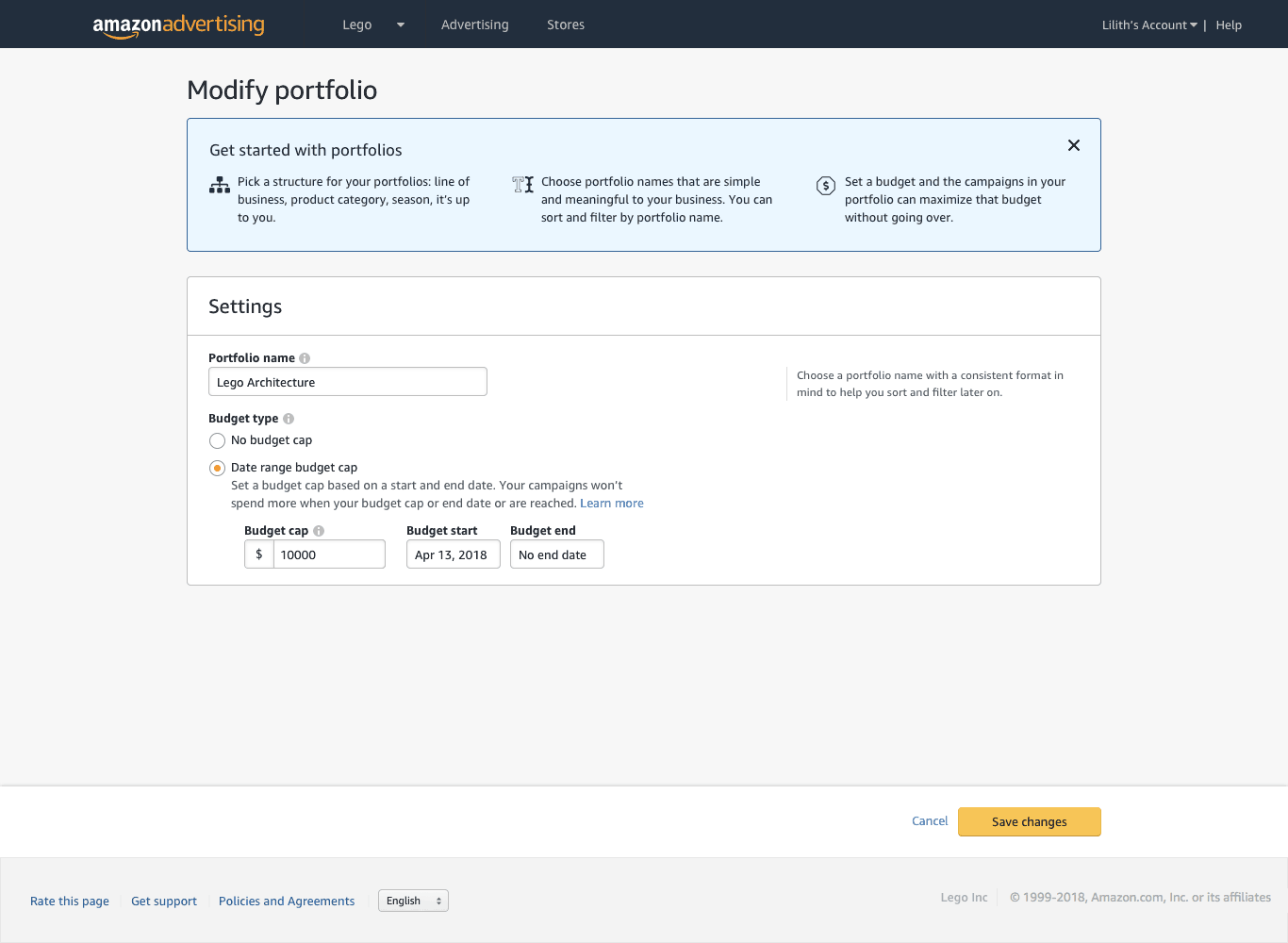
Image Source: https://advertising.amazon.com/blog/introducing-portfolios-for-sponsored-ads
Reporting
Amazon Portfolio comes with more sophisticated reporting, found under the Campaigns tab. With total spend and total sales data for each portfolio and all campaigns overall, you can check on total campaign performance on one page without downloading a CSV file.
This level of reporting gives you the overview of the important numbers at a glance, organized in a more meaningful way to save you time. Moreover, it gives you the big picture so that you can see opportunities across campaigns that individual campaign analysis does not readily reveal.
Billing
With Amazon Portfolio, you also get more simplified billing statements. They also conform to the way you’ve decided to structure your campaigns so you can more readily follow the numbers. In addition, they are also easily shareable, saving you even more time and headache.
Creating an Amazon Portfolio
Amazon Portfolio is a great tool for setting individual campaign goals and taking advantage of cross-campaign budget allocation. So here’s how you can get started to grab the benefits of an Amazon Portfolio:
- Click on the “New Portfolio” button under “Portfolio” in the “Campaigns” tab to open the Amazon Portfolio wizard.
- Name your portfolio so that later on you can easily find it and know what it contains, then click “Next”.
- Add the campaigns that you want to optimize by selecting the boxes next to their names and click “Next”.
- Choose a bid strategy to use for these campaigns then set your bids and click “Next.
- Set the daily budget that will apply across the campaigns you selected previously. If you want to make any changes, just click the “Back” button.
- When you’re done, click “Save” and you’ll be redirected to the page where you can see the data for your new Amazon Portfolio.